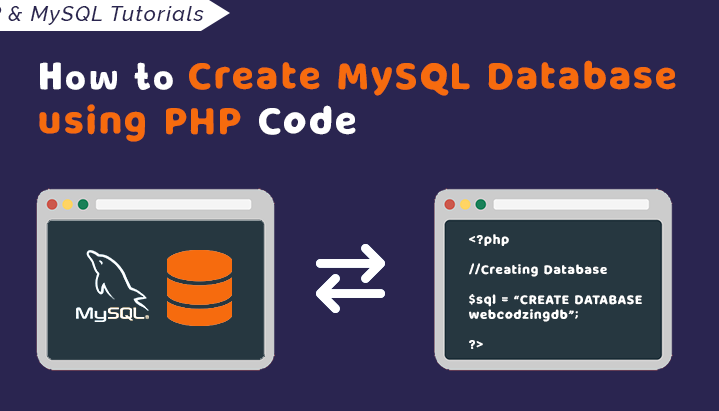
Step 1: Install MySQL
If you haven’t already installed MySQL on your server or local development environment, you’ll need to do so. You can download MySQL from the official website (https://dev.mysql.com/downloads/) and follow the installation instructions for your operating system.
Step 2: Start MySQL Server
Once MySQL is installed, start the MySQL server. On most systems, you can do this by running a command such as.
sudo service mysql start
Step 3: Access MySQL Shell
Next, access the MySQL shell by running the following command.
mysql -u root -p
You’ll be prompted to enter the root password for MySQL. Once logged in, you’ll have access to the MySQL command-line interface.
Step 4: Create a Database
Now that you’re in the MySQL shell, let’s create a new database. Execute the following SQL command to create a database named mydatabase.
CREATE DATABASE mydatabase;
You can replace mydatabase with the name of your desired database.
Step 5: Create a User
After creating the database, let’s create a new user and grant them privileges to access the database. Run the following command to create a user named myuser with a password.
CREATE USER 'myuser'@'localhost' IDENTIFIED BY 'mypassword';
Replace myuser with your desired username and mypassword with your desired password.
Step 6: Grant Privileges
Next, grant the user privileges to access and manipulate the database. Execute the following command.
GRANT ALL PRIVILEGES ON mydatabase.* TO 'myuser'@'localhost';
This grants the user myuser full privileges on the mydatabase database. If you want to grant specific privileges, you can replace ALL PRIVILEGES with the desired privileges (e.g., SELECT, INSERT, UPDATE, DELETE).
Step 7: Flush Privileges
After granting privileges, flush the MySQL privileges to ensure that they take effect.
FLUSH PRIVILEGES;