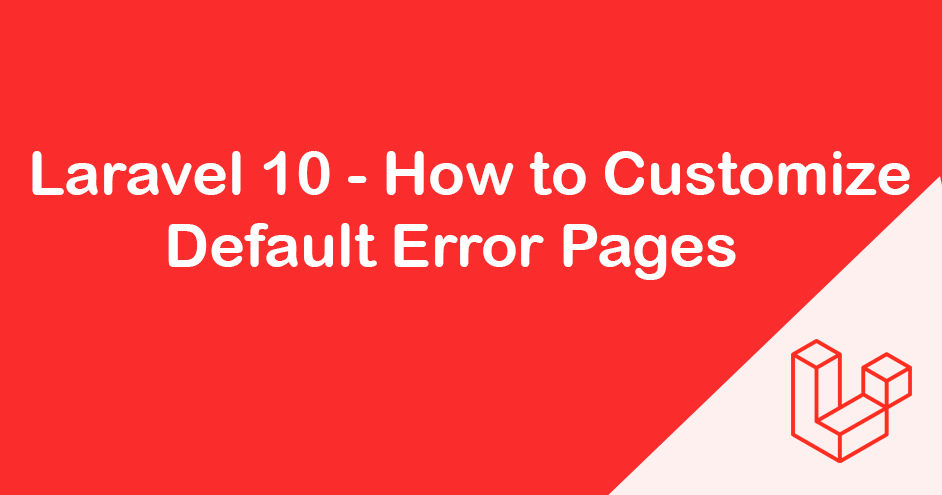
In Laravel, providing a smooth and consistent user experience, even in the face of errors, is crucial for maintaining the credibility of your application. Laravel simplifies this process by offering default error pages for common HTTP error codes like 404 (Not Found), 500 (Internal Server Error), and more. By using the php artisan vendor:publish --tag=laravel-errors command, you can easily integrate these default error pages into your Laravel project.
Understanding the php artisan vendor:publish --tag=laravel-errors Command
The php artisan vendor:publish command is a powerful tool in Laravel that allows you to publish and customize various resources provided by packages. When used with the --tag=laravel-errors option, it specifically publishes the default error pages provided by Laravel.
Benefits of Using Laravel’s Default Error Pages
Consistency: Laravel’s default error pages provide a consistent look and feel throughout your application, ensuring that error messages are presented in a uniform manner.
Professionalism: By utilizing well-designed error pages, you demonstrate professionalism and attention to detail, which can enhance the user experience and instill confidence in your application.
Time-Saving: Rather than creating custom error pages from scratch, you can leverage Laravel’s default error pages, saving time and effort in development.
How to Use the Command
To integrate Laravel’s default error pages into your project, follow these steps:
- Open your terminal or command prompt.
- Navigate to your Laravel project directory.
- Run the following command: “php artisan vendor:publish –tag=laravel-errors”
- Laravel will prompt you to choose which provider or tag you want to publish. Select the option corresponding to Laravel’s default error pages (usually labeled as “laravel-errors”).
- Once published, Laravel’s default error pages will be copied to your
resources/views/errorsdirectory.
Customizing Error Pages
After publishing Laravel’s default error pages, you can customize them to suit your application’s branding and requirements. Simply navigate to the resources/views/errors directory, where you’ll find Blade templates for various HTTP error codes. You can modify these templates according to your preferences, adding your application’s logo, custom messages, or styling.