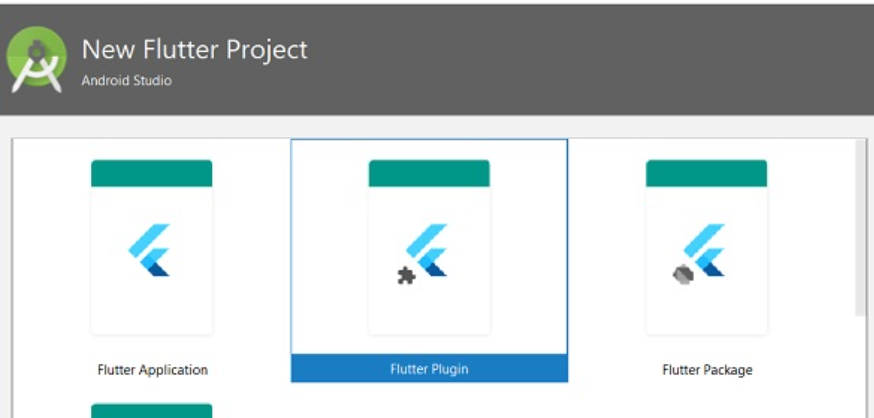
In Flutter, packages and plugins are essential tools for extending the functionality of your app and adding new features. Packages are collections of Dart code that can be easily integrated into your Flutter project, while plugins are specialized packages that interface with native code (Java/Kotlin for Android, Objective-C/Swift for iOS) to provide platform-specific functionalities.
How you can use packages and plugins in Flutter.
First, you need to identify the package or plugin that suits your needs. The official package repository is pub.dev, which contains a wide range of packages and plugins contributed by the Flutter community. To use a package or plugin, you need to declare it in your pubspec.yaml file. Open the pubspec.yaml file and add the package name and its version under the dependencies section. For plugins, you might also need to specify additional configurations, like platform-specific dependencies.
Example:
dependencies:
flutter:
sdk: flutter
some_package: ^1.2.3
Make sure to save the file. After that, you need to run flutter pub get in your terminal to fetch the new package or plugin. After adding the package or plugin to your pubspec.yaml and running flutter pub get, you can import the package in your Dart files and use its functionalities.
Example:
import 'package:some_package/some_package.dart';
void main() {
// Use the functionalities provided by the package
SomePackage.doSomething();
}
Each package or plugin usually comes with documentation explaining its usage and available features. Read the documentation to understand how to use it effectively in your app. In the case of plugins, they might have platform-specific code that interfaces with native functionality. Typically, you don’t need to worry about this code, as the plugin handles it for you. However, if you need to perform platform-specific configurations or customization, the plugin documentation will guide you on how to do so. After integrating the package or plugin, test your app thoroughly to ensure that it works as expected and doesn’t introduce any issues or conflicts.