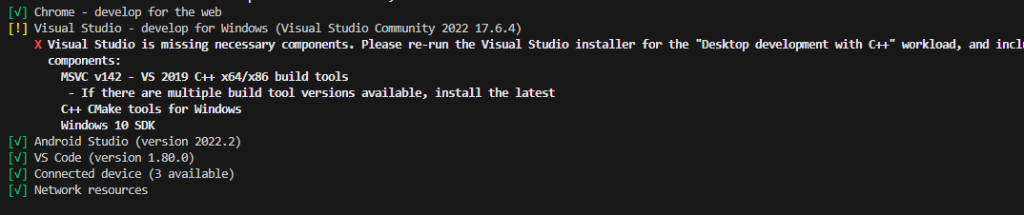
The error message suggests that your Visual Studio installation is missing some necessary components for Windows development with C++. To resolve this issue, you can follow these steps:
Open the Visual Studio Installer. You can find it in your Start menu or by searching for “Visual Studio Installer.”
In the Visual Studio Installer, locate the installation instance of Visual Studio Community 2022 17.6.4 and click on the “Modify” button.
In the Workloads tab, scroll down or search for “Desktop development with C++” workload.
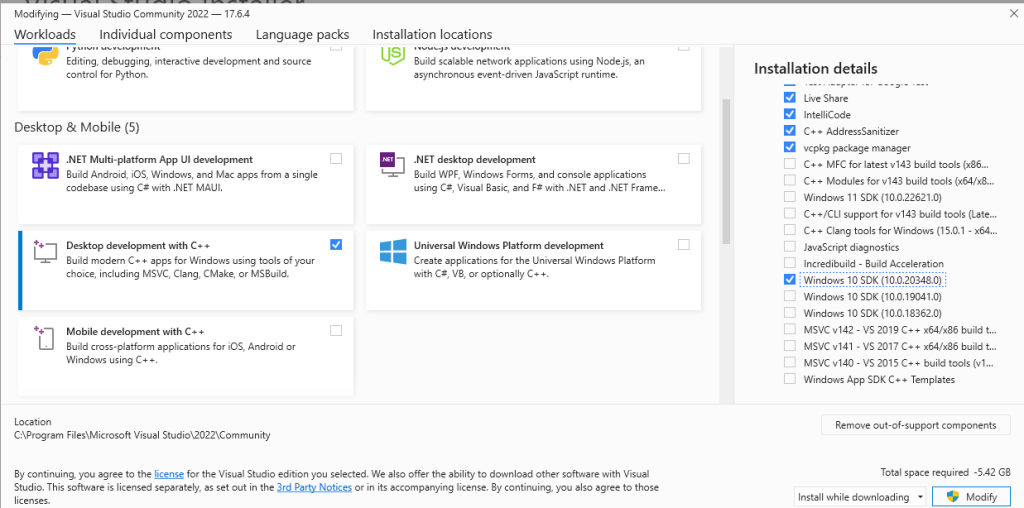
Make sure the following components are selected within the “Desktop development with C++” workload:
- MSVC v142 – VS 2019 C++ x64/x86 build tools (install the latest available version if multiple options are presented)
- C++ CMake tools for Windows
- Windows 10 SDK
Click the “Modify” button to install the selected components.
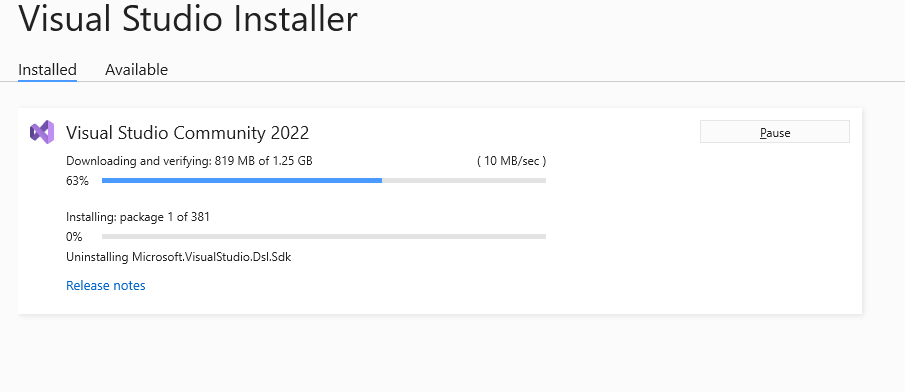
Wait for the installation process to complete. It may take some time depending on your system and internet connection.
Once the installation is finished, you should have the necessary components for Windows development with C++ in Visual Studio. You can then try running your project again to see if the error has been resolved.