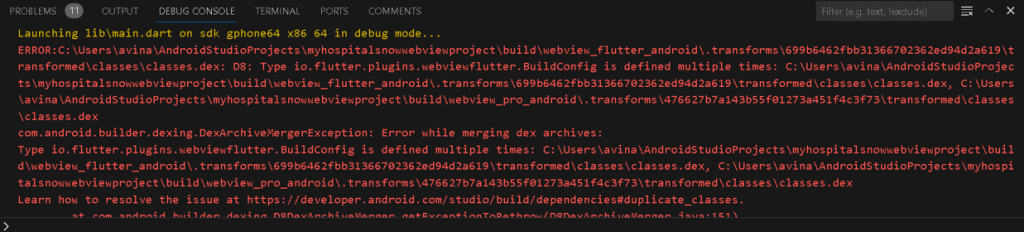
Flutter, with its vibrant ecosystem and rich set of plugins, empowers developers to create stunning cross-platform applications. However, the journey isn’t always smooth, as the clash of dependencies can lead to cryptic errors. In this comprehensive guide, we’ll explore the reasons behind the ‘Type is defined multiple times’ error,
Flutter project relies on three webview plugins: flutter_webview_pro, webview_flutter, and webview_flutter_plus. While each serves its purpose, combining them in your pubspec.yaml file might be the root cause of the clash. The error message specifically points to the duplication of the ‘BuildConfig’ class, indicating a collision between these webview plugins during the build process.
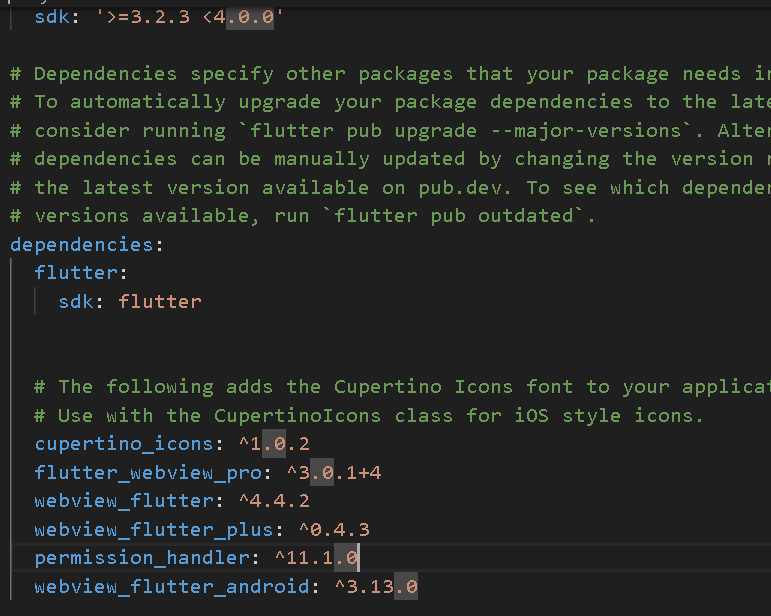
Why is this Error Occurring?
Plugin Version Mismatch: The different versions of the webview plugins might be incompatible with each other, leading to conflicts during the build process. It’s crucial to use versions that are known to work seamlessly together.
Redundant Plugins: Having multiple webview plugins that essentially offer similar functionalities might introduce redundancy and result in conflicts, especially if they share common resources like the ‘BuildConfig’ class.
How to Untangle the Web: Resolving the ‘Type is defined multiple times’ error requires a systematic approach to managing your project’s dependencies. Let’s embark on a journey to unravel this complexity step by step.
Remove Redundant Plugins: Evaluate whether all three webview plugins are truly necessary for your project. If not, consider removing one or more to simplify the dependency tree. Choose the plugin that best aligns with your requirements.
Clean Build: Perform a clean build to ensure that there are no remnants of previous builds causing conflicts. Run the following commands in your project directory:
flutter clean
flutter pub get
flutter run
Inspect AndroidManifest.xml: Check your android/app/src/main/AndroidManifest.xml file for any redundant or conflicting entries related to the webview plugins. Ensure that there are no duplications or misconfigurations.
Gradle Configuration: Inspect your android/build.gradle file for any custom Gradle configurations related to the webview plugins. Ensure that the configurations align with Flutter best practices.
Debugging with Android Studio: Open your project in Android Studio, navigate to the ‘Event Log,’ and carefully inspect any additional error messages or warnings. Android Studio may provide more insights into the specific conflicts.
Explore Flutter Community Resources: The Flutter community is a valuable resource. Visit forums, GitHub repositories, or relevant documentation to see if others have encountered similar issues and learn from their solutions.