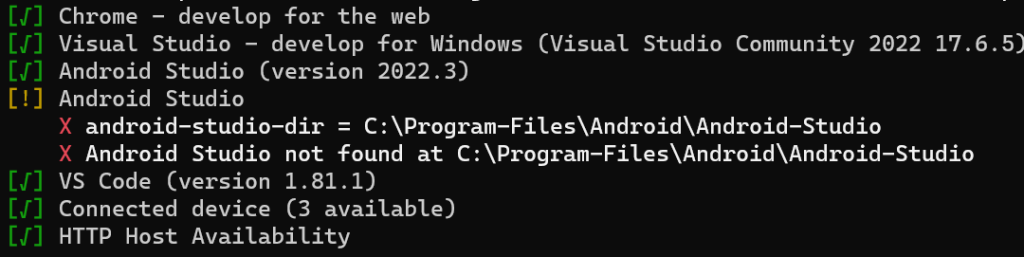
Android Studio
X android-studio-dir = C:\Program-Files\Android\Android-Studio
X Android Studio not found at C:\Program-Files\Android\Android-Studio
When configuring Flutter with Android Studio, you may have encountered a situation where you attempt to fix a problem using the following command:
flutter config --android-studio-dir = C:\Program Files\Android\Android Studio
The intention behind this command is to set the Android Studio directory for Flutter. However, if you observe closely, an issue arises due to those pesky empty spaces in the directory path, which breaks the tree structure. This seemingly simple problem can lead to considerable frustration.
Fortunately, there’s a straightforward solution to this problem. Instead of wrestling with spaces and complex directory paths, you can reset the default Android Studio directory by executing the following command:
flutter config --android-studio-dir=""
This command essentially sets the Android Studio directory to an empty string, which tells Flutter to use its default path. By doing so, you sidestep the issue of empty spaces interfering with your configuration. When you set the Android Studio directory to an empty string as shown in the command above, Flutter understands that it should rely on its built-in logic to locate Android Studio. This default behavior accounts for various system configurations, including those with spaces in directory paths, ensuring a hassle-free development experience.