The error message “The emulator process has terminated” indicates that the emulator encountered a critical issue and shut down unexpectedly. This could be caused by various factors, such as incorrect configurations, corrupted data, or insufficient resources. By wiping the data, you remove any potential problematic settings or data that might be causing the error. This action is akin to performing a factory reset on a physical Android device, giving you a fresh start and a better chance of resolving the issue.
One possible solution to the error “Error while waiting for device:
The emulator process for AVD Pixel_3a_API_30 has terminated” is to perform a “wipe data” action on the emulator in the Android Virtual Device (AVD) manager. To access the AVD manager, click on its button in the toolbar within Android Studio or your development environment.
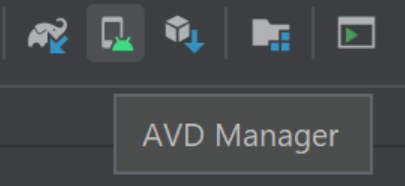
Once in the AVD manager, locate the specific emulator causing the error (in this case, Pixel_3a_API_30), and select the option to “wipe data.”
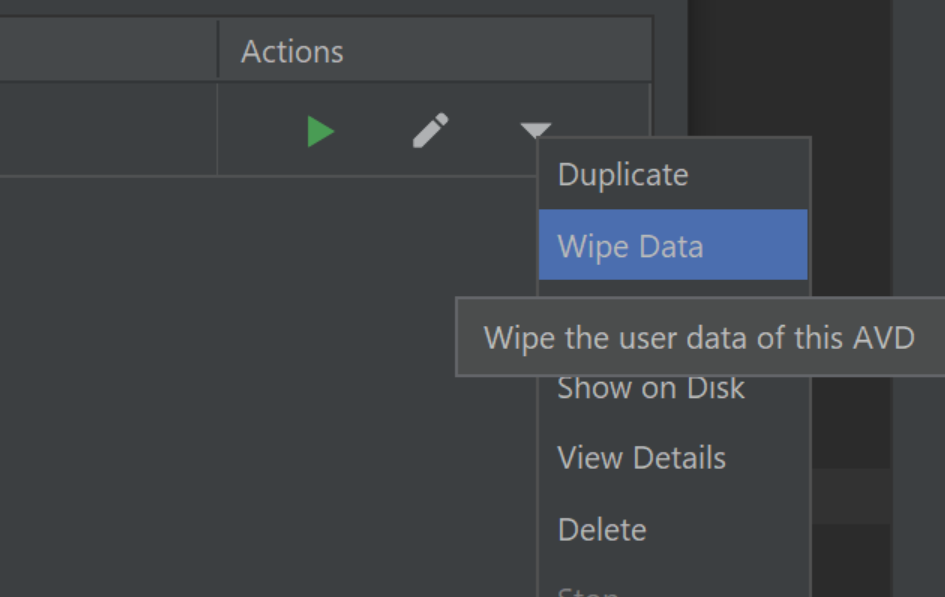
This action will format the emulator, effectively resetting it to its initial state.
Before troubleshooting the emulator, it is essential to ensure that your development environment and system meet the necessary requirements for running the Android emulator smoothly. First, check for updates to your development tools, including Android Studio and Flutter, as newer versions often come with bug fixes and improvements that could address compatibility issues.
Next, verify that your system meets the minimum hardware requirements for running the Android emulator. The emulator can be resource-intensive, and inadequate hardware may lead to errors and slow performance. Ideally, your processor should be an Intel Core i5 CPU or higher, and you should have at least 4GB of RAM available for the emulator to function optimally.