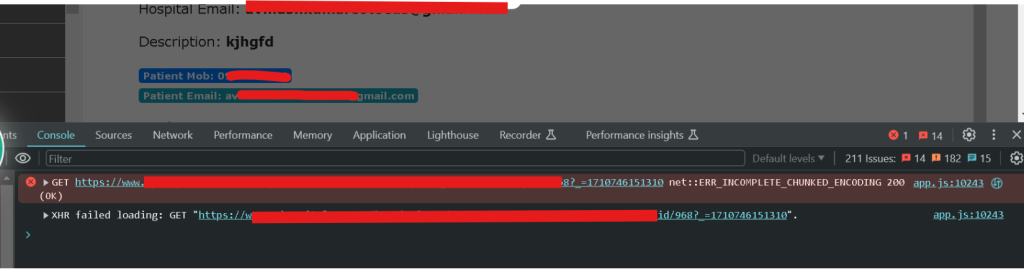
1. Reload the Page
Sometimes, temporary network glitches can cause this error. Simply reloading the page (Ctrl + R on Windows or Cmd + R on macOS) may resolve the issue by reestablishing the connection.
2. Clear Browser Cache
Cached files in your browser may become outdated or corrupted, leading to incomplete resource loading. Clearing the cache and cookies can often fix the issue:
- In Chrome, go to Settings > Privacy and Security > Clear Browsing Data, and select Cached images and files and Cookies before clearing.
3. Disable Browser Extensions
Some browser extensions can interfere with the proper functioning of websites. Disable extensions one by one to identify if any of them are causing the issue.
- In Chrome, navigate to chrome://extensions/ to manage or disable them.
4. Check Server Configuration
Ensure that the server is properly configured for chunked encoding and that the response headers are correctly set. Review your server logs for any signs of misconfiguration, particularly related to encoding settings or transmission issues.
5. Test Across Different Browsers
Sometimes, the issue is specific to one browser. Test the same URL in different browsers (Firefox, Edge, Safari, etc.) to see if the error persists. If it doesn’t occur in other browsers, clearing cache or reinstalling the problematic browser may help.
Causes of the Error:
- Connection Interruptions:
Temporary network issues or interruptions during data transmission between the server and the client can lead to incomplete chunked encoding. - Server Configuration:
Misconfigured server settings, such as improper chunked encoding implementation or incorrect response headers, can trigger this error. - Browser Caching:
Outdated or corrupted cache files stored by the browser may interfere with the loading of resources, leading to incomplete chunked encoding errors. - Content Delivery Network (CDN) Problems:
Issues with CDN servers or configurations can cause incomplete or corrupted chunked encoding responses.
More topics on Bug fixing: