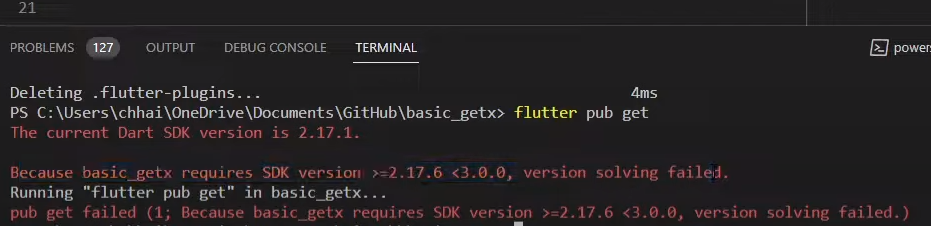
“The current Dart SDK is 2.17.1.” – This indicates the version of the Dart SDK you currently have installed.
“Because of basic _getx required SDK version >= 2.17.6 <3.0.0” – GetX requires a Dart SDK version that is greater than or equal to 2.17.6 but less than 3.0.0. This means your current SDK version falls short of the required minimum.
“Version solving failed” – Dart’s dependency management system couldn’t resolve the dependencies because of the SDK version mismatch, leading to this error.
Solution
To resolve this issue, you need to update your Dart SDK to a version that meets the requirements specified by GetX. Here’s how you can do it:
Check Dart SDK Version: Verify your current Dart SDK version by running the following command in your terminal.
dart --version
Update Dart SDK: If your Dart SDK version is below 2.17.6, you’ll need to update it. You can update Dart SDK by following these steps.
Using Flutter SDK Manager: If you’re using Flutter, you can update the Dart SDK along with the Flutter SDK. Run the following command in your terminal.
flutter upgrade
Manual Installation: Alternatively, you can manually download and install the latest Dart SDK from the Dart website (https://dart.dev/get-dart). Follow the installation instructions provided.
Verify Installation: After updating the Dart SDK, verify the installation and check the new Dart SDK version by running dart --version again.
Update Flutter Project: Once you’ve updated the Dart SDK, navigate to your Flutter project directory in the terminal and run.
flutter clean
This command ensures that your project’s dependencies are resolved correctly with the updated Dart SDK.
Re-run the Application: Finally, rebuild and run your Flutter project to see if the error persists. It should now resolve successfully without the Dart SDK version conflict.
OR
Determine the Flutter SDK version required
Visit the Flutter GitHub releases page (https://github.com/flutter/flutter/releases) and locate the release that matches the required Dart SDK version. Look for the Flutter SDK version that was released around the same time as the required Dart SDK version.
Once you’ve downloaded the Flutter SDK archive corresponding to the required version, extract it to a location on your computer. For simplicity, let’s assume you’ve extracted it to C:\flutter on your local disk.
Run the flutter_sdk_path.bat file to set the Flutter SDK path for your project. You can do this by double-clicking the file in File Explorer or running it from the command line. Then, navigate to your project directory and run your Flutter project as usual.
flutter run