In an interconnected world where digital accounts are a gateway to our personal and professional lives, the importance of robust passwords cannot be overstated. However, creating strong and unique passwords for each account can be a daunting task. This is where password generator tools step in as a savior. In an interconnected world where digital accounts are a gateway to our personal and professional lives, the importance of robust passwords cannot be overstated. However, creating strong and unique passwords for each account can be a daunting task. This is where password generator tools step in as a savior. The security of our online accounts relies heavily on the strength of our passwords. Weak or easily guessable passwords can leave us vulnerable to cyberattacks, identity theft, and unauthorized access to our personal information. Strong passwords act as the first line of defense against such threats, making it challenging for malicious actors to breach our accounts.
What is Function and feature of Password Generator tool
A password generator tool serves the primary function of creating strong, random, and unique passwords for users to enhance their digital security. These tools employ sophisticated algorithms to generate passwords that are highly resistant to various password cracking methods. The key features of a password generator tool include. The tool allows users to choose the desired strength level for their passwords, typically categorized as “easy,” “medium,” or “hard.” Each strength level corresponds to a different complexity of passwords, with “hard” generating the most secure and challenging passwords.
Users can customize the composition of the generated passwords by selecting various options, such as “Include Uppercase,” “Include Lowercase,” “Include Numbers,” and “Include Symbols.
Begin by accessing the password generator tool through a website or software application. Look for the option to choose the “Select Label Strength” or a similar term that categorizes the password strength levels.
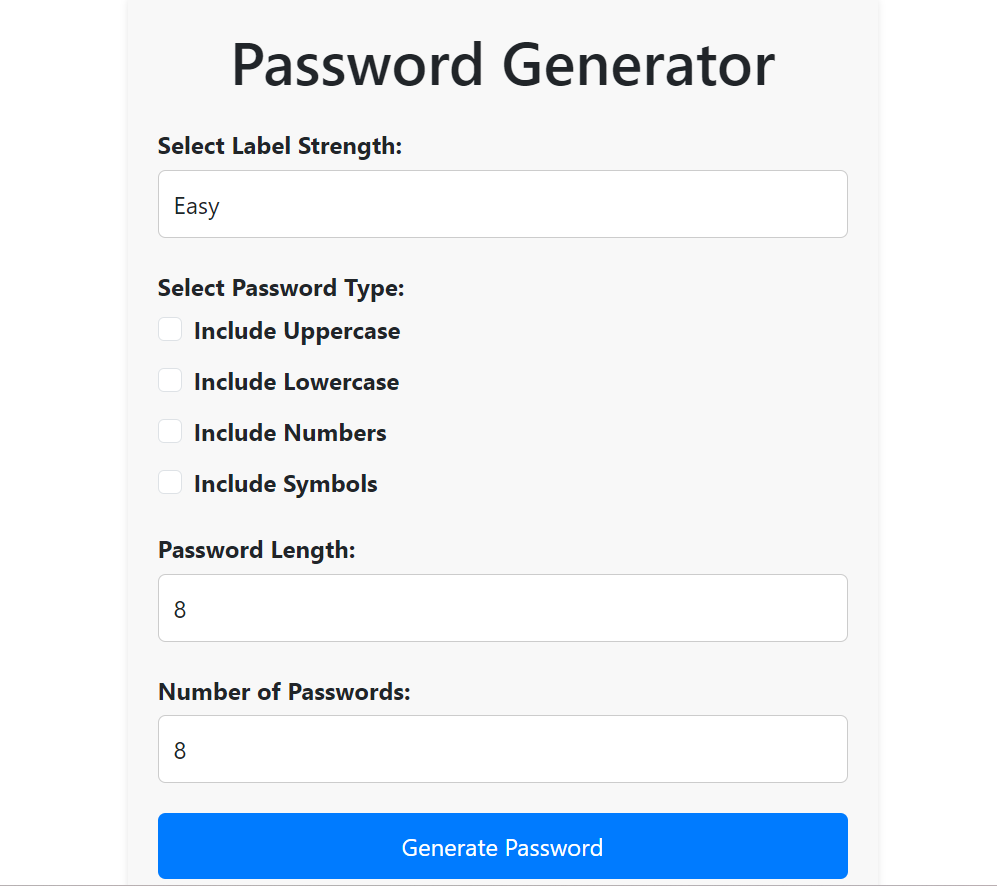
From the available options, select the desired strength level for your password: “easy,” “medium,” or “hard.” Keep in mind that stronger passwords offer higher security but may be more complex to remember. Next, look for checkboxes or toggle switches labeled “Include Uppercase,” “Include Lowercase,” “Include Numbers,” and “Include Symbols.” Choose the options that suit your preferences and security needs. For instance, selecting all options will result in the most complex and secure password. Locate the “Password Length” field and enter the desired number of characters for the generated password. Consider choosing a length of at least 12 characters or more for optimal security. Once you have selected the strength level, composition options, password length, and quantity of passwords, click on the “Generate Passwords” or similar button. The tool will now create the specified number of strong, random passwords according to your preferences.
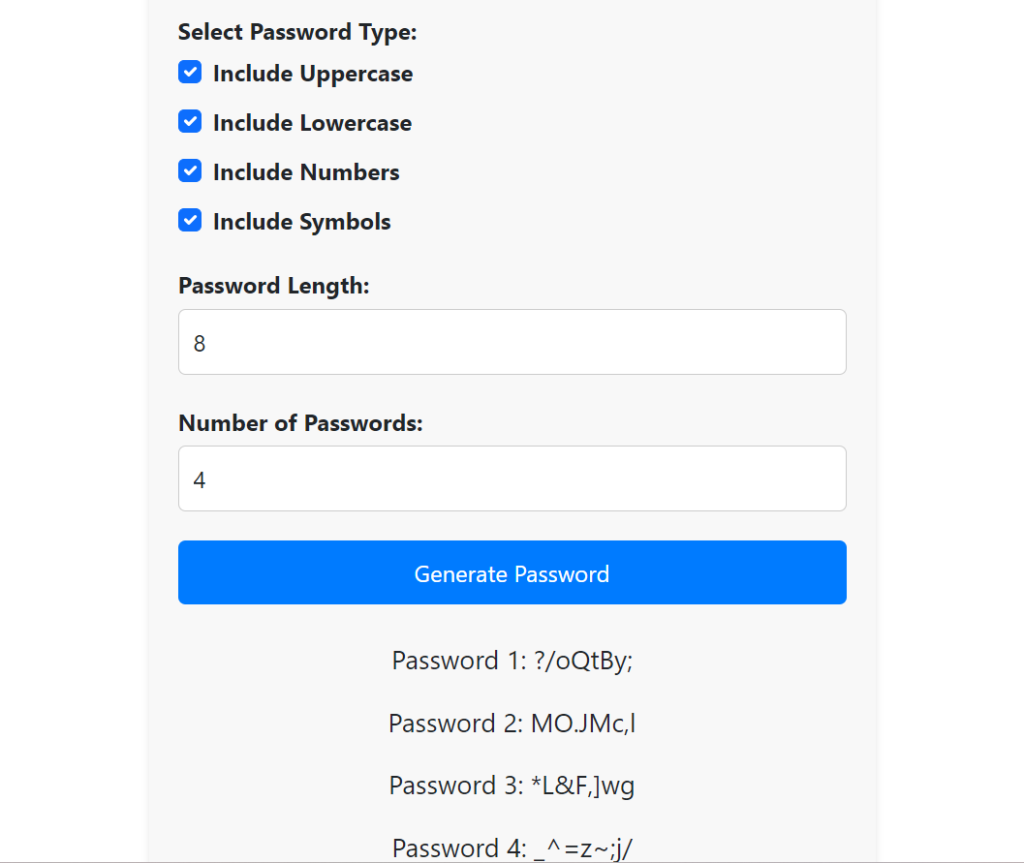
The generated passwords will typically be displayed on the tool’s interface. Copy the passwords to your clipboard by clicking on the “Copy” button next to each password or the entire list.
How Wizbrand‘s Password Generator tool would help?
Wizbrand’s Password Generator tool empowers users to create strong and secure passwords effortlessly. With options to select password strength, include uppercase, lowercase, numbers, and symbols, users can customize password composition. The tool allows choosing the desired password length and generates multiple unique passwords if needed. By using this user-friendly tool, individuals can enhance their digital security, safeguarding their online accounts from potential threats and ensuring peace of mind in an interconnected world. With Wizbrand’s Password Generator tool, generating strong passwords becomes a seamless process, bolstering data protection for users across various platforms.