In today’s visually-driven digital landscape, having captivating banners is crucial for grabbing attention, conveying messages, and promoting your brand. While professional graphic design skills are desirable, not everyone has the expertise or resources to create visually stunning banners from scratch. This is where banner editor tools come to the rescue.
What is Function and feature of Banner Editor tool
Banner editor tools allow you to select the appropriate dimensions for your banners, ensuring they fit perfectly across different platforms. Whether it’s Facebook, Twitter, or any other social media platform, these tools provide pre-set templates or custom sizing options that meet the specific requirements of each platform. This helps you optimize your banners for maximum impact and engagement on various online channels.
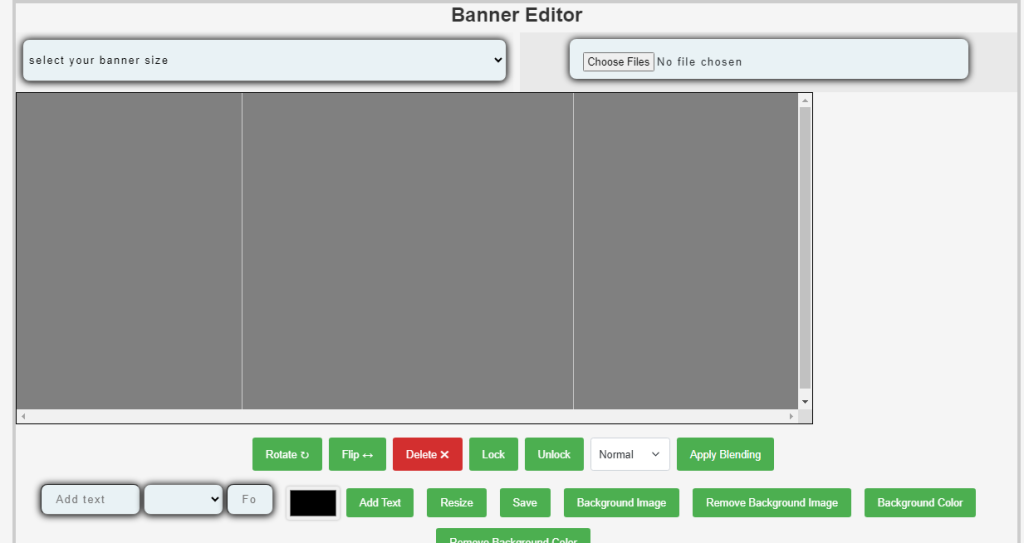
Rotate and Flip: Banner editors enable you to manipulate images within your design by rotating them at different angles or flipping them horizontally or vertically. This feature allows you to experiment with different orientations to achieve the desired visual effect.
Sometimes, you may want to maintain the position or size of certain elements in your banner while editing other elements. The lock and unlock feature lets you secure specific elements in place, preventing accidental modifications and ensuring consistent design.
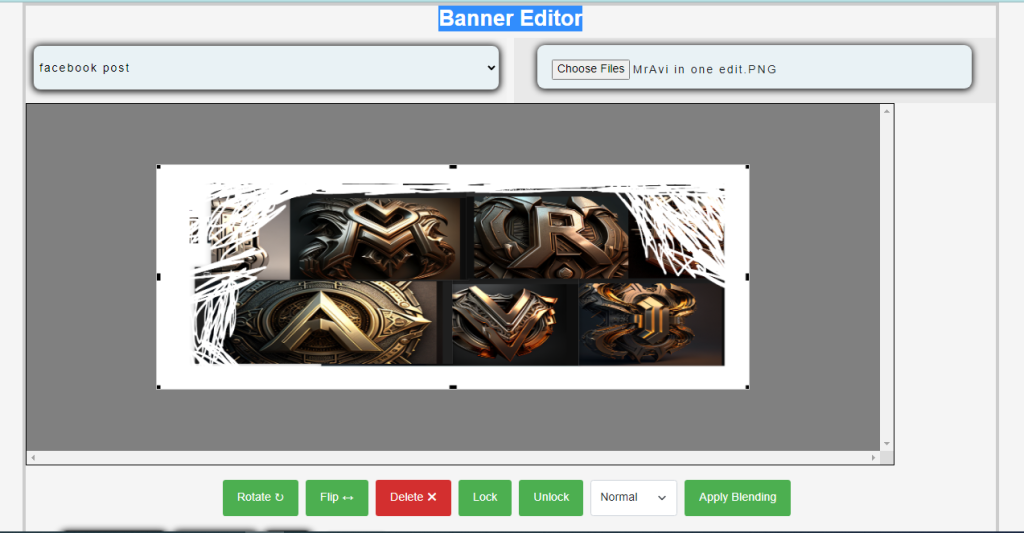
Banner editor tools often offer a variety of blending effects that allow you to overlay multiple images or combine images with backgrounds. Blending effects, such as transparency, overlays, and gradients, add depth and visual interest to your banners, making them more engaging and visually striking.
With banner editor tools, you have the freedom to customize the font size to emphasize important information or create visual hierarchy. You can choose from a wide range of font sizes, ensuring optimal readability and impact. Remove Background Color: If your banner design includes a background color that you wish to change or remove, banner editor tools provide options to easily remove or replace the background color. This helps you achieve a seamless integration of your banner with different backgrounds or platform requirements.
Remove Background Image: Similarly, if your banner incorporates a background image that needs to be removed or replaced, banner editor tools allow you to effortlessly edit or remove the background image, giving you more flexibility in design customization.
Banner editors provide intuitive text tools that enable you to add text to your design. You can choose from a variety of font styles, sizes, and colors to match your brand identity. Additionally, you can position and align the text within the banner to create visually appealing compositions.
Once you’ve completed designing your banner, banner editor tools allow you to save your work in various formats, such as JPEG, PNG, or GIF. This ensures compatibility and ease of use when sharing or uploading your banners across different platforms.
How Wizbrand‘s Banner Editor tool would help?
Wizbrand’s Banner Editor is a game-changer in the world of online design tools. With its user-friendly interface and robust features, this tool empowers users to create stunning banners effortlessly. In just a few clicks, Wizbrand’s Banner Editor enables users to resize banners, optimize them for specific platforms, apply visual effects, customize fonts, remove backgrounds, and add text. With Wizbrand, designing professional-quality banners becomes a breeze, allowing individuals, businesses, and marketers to enhance their online presence and captivate their target audience with visually appealing and impactful banners. Say goodbye to complex design processes and hello to Wizbrand’s Banner Editor for exceptional banner designs in no time.
These are useful links

 Starting: 1st of Every Month
Starting: 1st of Every Month  +91 8409492687 |
+91 8409492687 |  Contact@DevOpsSchool.com
Contact@DevOpsSchool.com