Scheduling posts on LinkedIn is an excellent way to manage your content and ensure consistent engagement with your network. But once you’ve scheduled your posts, you might wonder where to find them and how to manage them. Here’s a simple guide to help you view all your scheduled posts on LinkedIn.
Step-by-Step Guide:
Step 1: Open LinkedIn and Go to Post
Log in to your LinkedIn account and navigate to the “Post” creation section. You can find this on your homepage by clicking on the “Start a post” button.
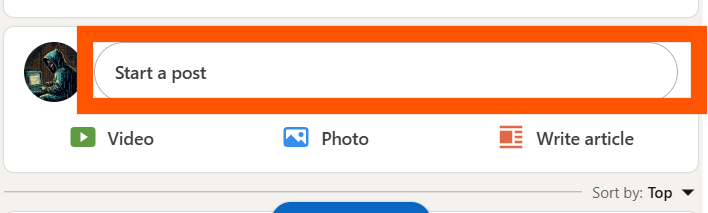
Step 2: Click on “Schedule for Later”
When you are in the post creation area, locate the “Schedule for later” option. This is typically found near the “Post” button.
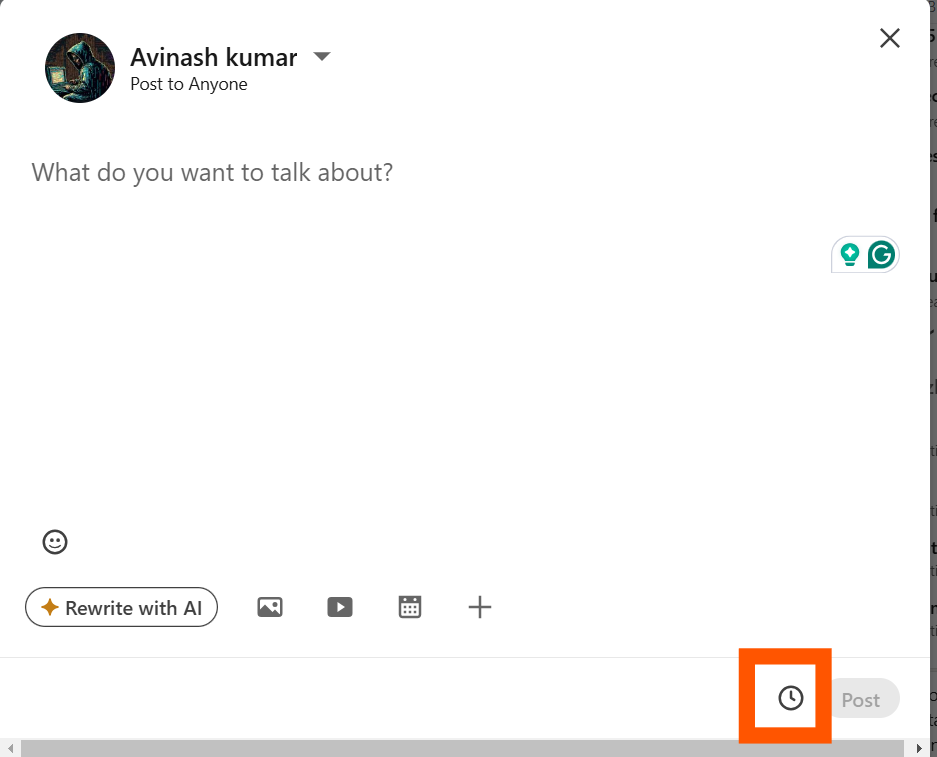
Step 3: Click on “View All Scheduled Posts”
After clicking on “Schedule for later,” you’ll see an option labeled “View all scheduled posts.” Click on this option to access the list of all posts you’ve scheduled.
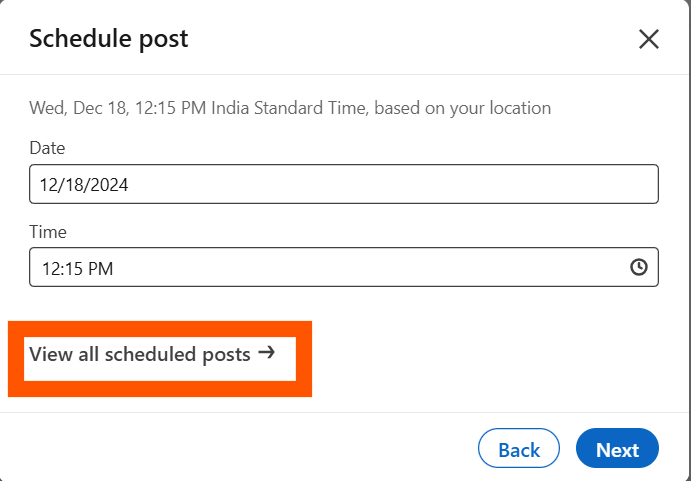
Step 4: Review Your Scheduled Posts
Now, you can see all the posts you’ve scheduled, along with their respective dates and times. From here, you can edit, reschedule, or delete posts as needed.
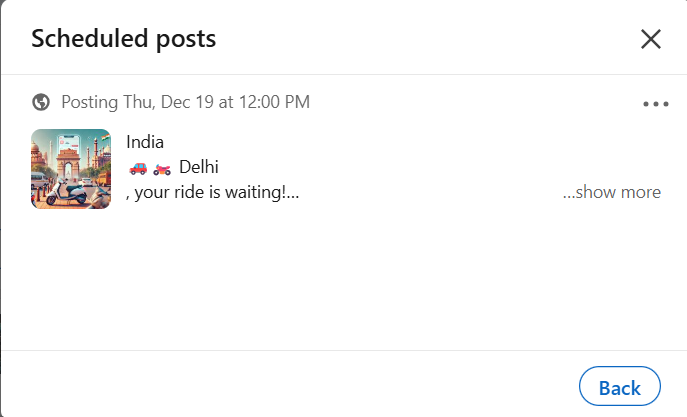
Why Use LinkedIn Scheduling?
Scheduling posts on LinkedIn allows you to plan your content in advance, ensuring that your updates are published at the most optimal times. This feature is especially useful for:
- Maintaining a consistent posting schedule.
- Avoiding the hassle of manual posting during busy hours.
- Reaching your audience when they are most active.