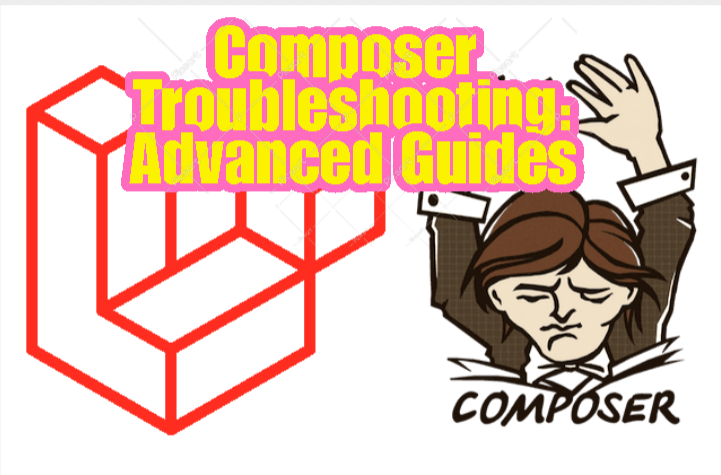
When working with Composer, encountering issues related to version conflicts, autoloading, dependency installation, and other challenges is not uncommon. This comprehensive guide provides advanced troubleshooting techniques to help you identify and resolve common Composer problems.
1. Check Composer Version: Ensure you are using an up-to-date version of Composer by running.
composer --version
2. Review Composer Configuration: Check your global and project-specific Composer configurations.
composer config --list --global
composer config --list
3. Verify Composer Binaries: Confirm that Composer binaries are accessible and correctly configured.
which composer
4. Check PHP Version Compatibility: Ensure Composer is compatible with your PHP version by checking.
php --version
5. Update Composer Dependencies: Keep your dependencies up-to-date by running.
composer update
6. Install Dependencies: If dependencies are missing or incomplete, install them with.
composer install
7. Check Autoloading: Verify that autoloading is configured correctly.
composer dump-autoload --dry-run
8. Review Composer Lock File: Inspect the composer.lock file to ensure it’s up-to-date and consistent.
cat composer.lock
9. Resolve Dependency Version Conflicts: Resolve version conflicts by upgrading or downgrading dependencies.
composer update <package_name>
10. Clear Composer Cache: Clear Composer’s cache to resolve any caching issues.
bash composer clear-cache11. Check for Dependency Updates: Use Composer’s outdated command to check for outdated dependencies.
bash composer outdated12. Use Composer Diagnostics: Run Composer diagnostics to check for potential issues.
bash composer diagnose13. Inspect PHP Error Logs: Check PHP error logs for relevant error messages.
bash tail -f /path/to/php/error.log14. Debug Composer Scripts: Debug Composer scripts using verbose mode.
bash composer <script_name> --verbose15. Manually Remove Vendor Directory: If all else fails, manually remove the vendor directory and reinstall dependencies.
bash rm -rf vendor/ composer install16. Examine PHP Extensions: Confirm necessary PHP extensions are loaded and active:
bash php -m