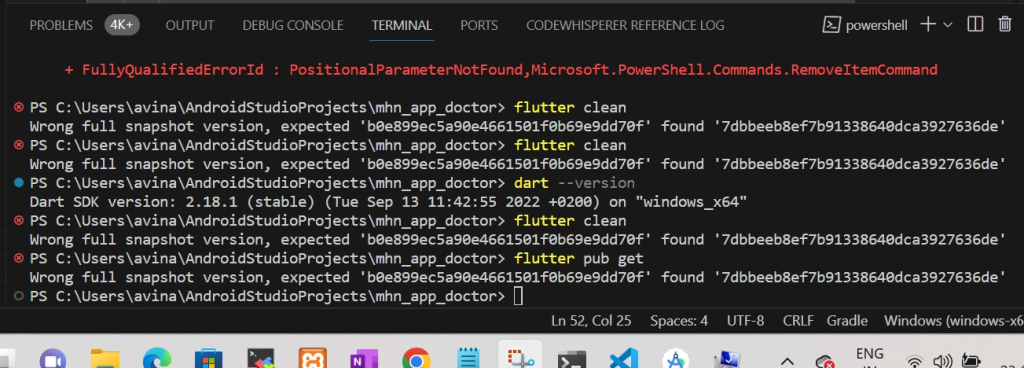
If you’ve encountered the error message “Wrong full snapshot version, expected ‘b0e899ec5a90e4661501f0b69e9dd70f’ found ‘7dbbeeb8ef7b91338640dca3927636de'” while working with Dart or Flutter, you’re not alone. This error can be frustrating, but with a few simple steps, you can quickly resolve it and get back to coding.
The “Wrong full snapshot version” error typically occurs when there’s a mismatch between the Dart SDK version being used and the expected version by the code or project you’re working on. Dart and Flutter projects rely on specific Dart SDK versions for compatibility, and when these versions don’t align, you can run into issues.
Solution 1: Clearing the Dart Cache
One of the common causes of this error is a corrupted Dart or Flutter cache. Here’s how to clear the cache:
- Open a Terminal or Command Prompt:First, open a terminal or command prompt. You’ll use this to run commands.
- Navigate to Your Project Directory:Use the
cdcommand to navigate to your Dart or Flutter project directory. For example:bashCopy codecd /path/to/your/project - Clear the Dart Cache:Run the following command to clear the Dart cache:bashCopy code
dart --clear-cacheThis command will clear the Dart package cache, which can sometimes become outdated or corrupted. - Clear the Flutter Cache:If you’re using Flutter, you can also clear the Flutter cache with:bashCopy code
flutter cleanThis will clean build artifacts and dependencies.
If Nothing is working then use this
After upgrading Flutter, I encountered a versioning issue. To resolve it, I uninstalled the app from my device and then ran it using Flutter again. This simple step solved the problem. Upgrading or changing software can sometimes lead to unexpected glitches, and removing and reinstalling the app can reset it to a stable state. It’s a quick fix worth trying if you encounter similar versioning problems after a software upgrade.